JoomLMS supports multiple built-in payment processors, including PayPal Standard, Authorize.net, 2Checkout, SpryPay, Robokassa and WorldPay Select Junior. Additionally, it offers an option to generate an invoice for Offline Bank transfers. For even more payment options, JoomLMS is integrated with VirtueMart, allowing access to a wider range of payment methods.
To view the list of integrated payment processors, navigate to Subscriptions → Payments Processors from the left menu. Adding new payment processors is possible only through a custom modification, which is available on a paid basis. However, you can still:
- Edit existing payment processors to modify their names for your convenience.
- Delete any payment processors that will not be used in your system.
- Set a default payment processor for transactions.
- Publish or unpublish payment processors based on your requirements.
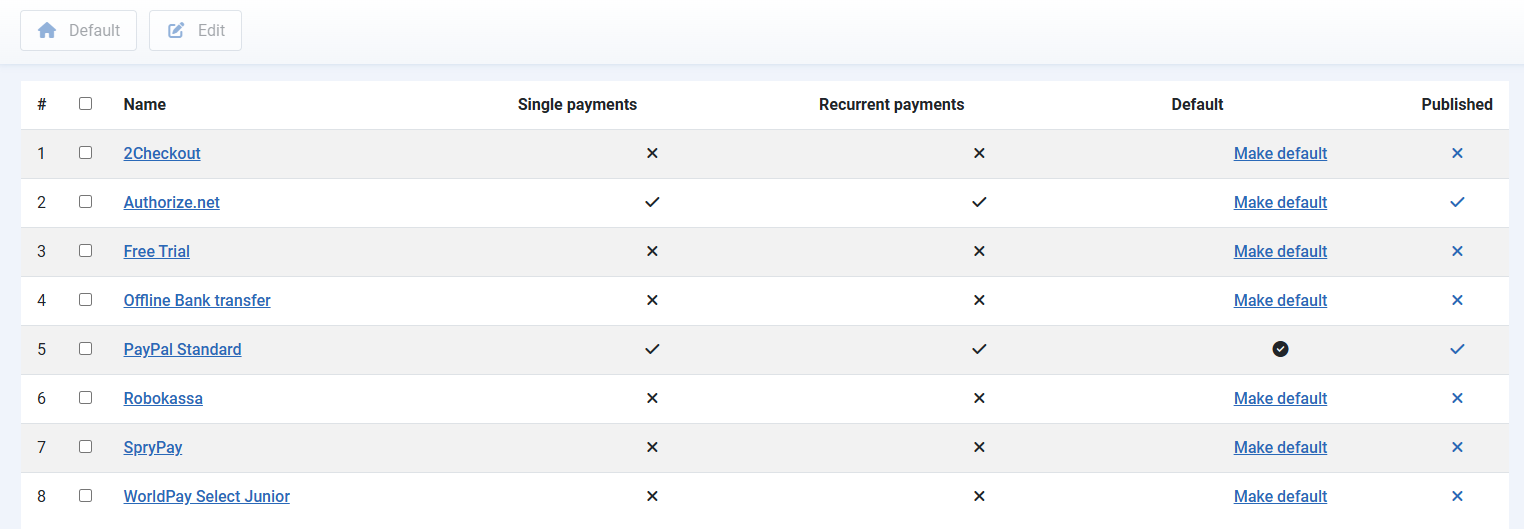
Editing Payment Processors Settings
To edit the settings of a payment processor:
1. Go to Subscriptions - > Payments Processors in the left menu
2. Select a checkbox next to a corresponding entry in the list
3. Click the Edit button (![]() ) at the top of the page
) at the top of the page
4. Fill in the form Details and Parameters
For each payment processor you can configure a number of parameters. The Details tab allows you to define basic settings for the payment processor:
Name: Customize the payment method name as needed.
Publish/Unpublish: Enable or disable the payment processor as a payment option for users.
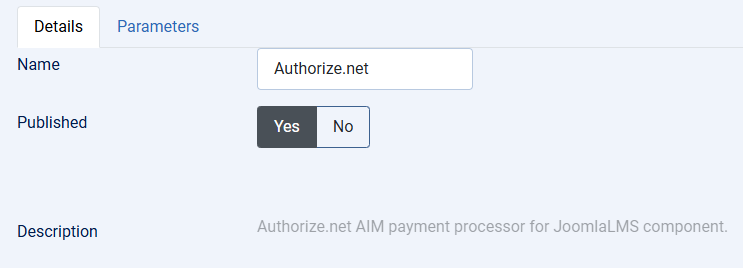
The Parameters tab enables you to customize processor-specific configurations.
PayPal Standard
PayPal Standard is a widely used and trusted payment gateway that offers a seamless and secure transaction experience for both businesses and customers. By integrating PayPal Standard into JoomLMS, you enable users to make payments conveniently while ensuring their financial information remains protected. Customers can pay using their PayPal account or, if they don’t have one, they can simply use a credit or debit card. PayPal handles all payment processing, meaning customer financial details are securely stored on PayPal’s servers rather than within the LMS.
Configuring the "Parameters" tab
Select the box Sandbox PayPal (test mode) if you wish to test the checkout process during your store’s development. With sandbox enabled, no payment/money is taken. The sandbox mode is a testing environment that allows you to make test payments.
Enter your Business email, which is crucial for processing payments. This ensures the system correctly directs payments to your PayPal account.
Enter '[sub]' in the Item name field to dynamically provide subscription name as description of a transaction (an optional field).
Return URL: optional parameter to redirect customer to a static page after a successful payment (e.g. custom page with further instructions). Leave it blank to redirect customer to a LMS home (for multiple courses purchase) or to a course (for a single course purchase).
Specify the Cancel URL to which PayPal redirects the buyers' browsers if they cancel checkout before completing their payments (optional).
The PDF Invoice drop-down menu allows you to specify when invoices should be sent based on payment status updates. You can choose to issue invoices when the payment status is Pending or Completed, or select Never if you do not wish to generate an invoice.
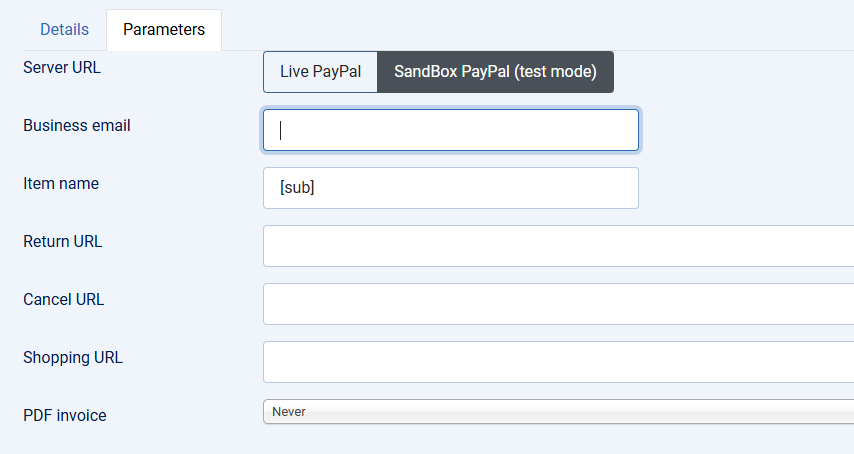
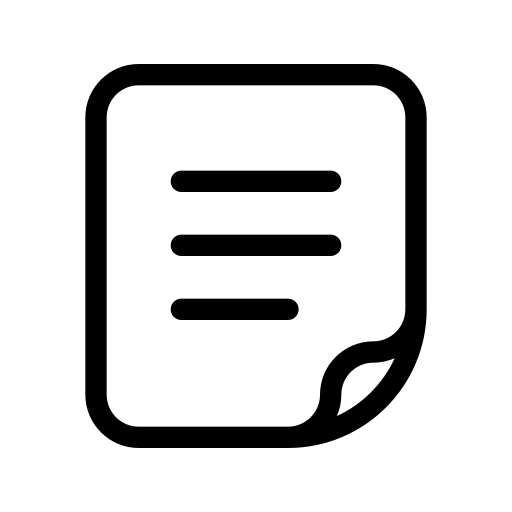 Note: If you want payments made via PayPal to be automatically marked as completed in the LMS, an additional configuration is required in your PayPal account. You need to enable IPN (Instant Payment Notification), following the instructions provided here: PayPal IPN Setup. Once IPN notifications are enabled, the LMS will automatically update the payment status to completed as soon as the transaction is marked as completed in PayPal. Additionally, the user who made the payment will be automatically enrolled in the purchased course the next time they log into the LMS.
Note: If you want payments made via PayPal to be automatically marked as completed in the LMS, an additional configuration is required in your PayPal account. You need to enable IPN (Instant Payment Notification), following the instructions provided here: PayPal IPN Setup. Once IPN notifications are enabled, the LMS will automatically update the payment status to completed as soon as the transaction is marked as completed in PayPal. Additionally, the user who made the payment will be automatically enrolled in the purchased course the next time they log into the LMS.
Authorize.net
Authorize.net is a widely used and secure payment gateway that allows businesses to process online transactions efficiently. Integrated into JoomLMS, it enables seamless payment processing for course enrollments.
Configuring the "Parameters" tab
In the Parameters tab, you need to fill in the required API credentials and optional customization settings.
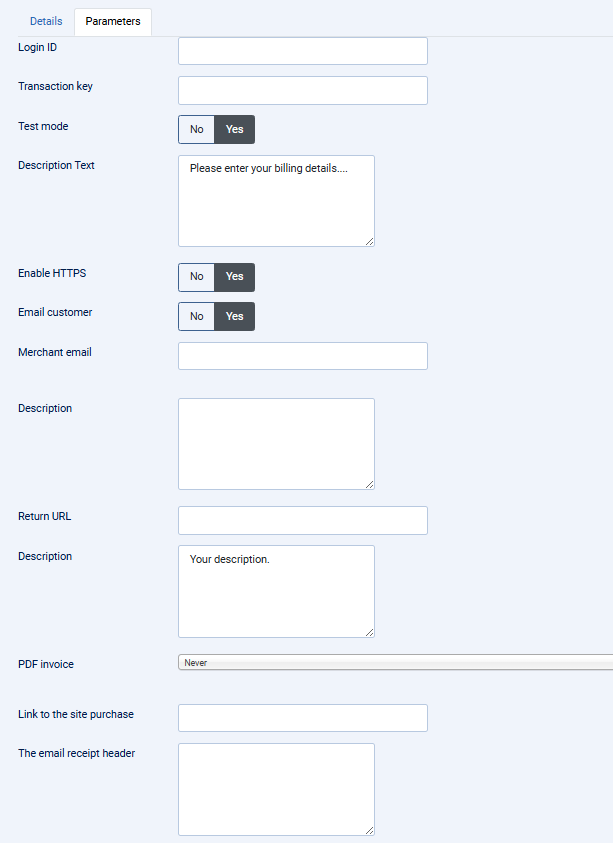
Required Fields
Login ID (x_login): Enter your merchant API Login ID (a unique identifier provided by Authorize.net that identifies your account when submitting transaction requests from your website)
Transaction Key (x_tran_key): Enter your the merchant's unique 16-character alphanumeric transaction key (used as an additional layer of authentication when submitting transaction requests from your website).
Optional Fields
Description Text: a custom text paragraph shown above the billing form at the JoomLMS checkout page.
Merchant Email (x_merchant_email): the email address associated with your Authorize.net merchant account, used for notifications, communication, and account management
Description (x_description): an optional field used to provide a transaction description. Enter '[sub]' here to dynamically provide subscription name as description of a transaction.
Return URL: optional parameter to redirect customer to a static page after a successful payment (e.g. custom page with further instructions). Leave it blank to redirect customer to a LMS home (for multiple courses purchase) or to a course (for a single course purchase).
The PDF Invoice drop-down menu allows you to specify when invoices should be sent based on payment status updates. You can choose to issue invoices when the payment status is Pending or Completed, or select Never if you do not wish to generate an invoice.
Link to the site purchase: the URL of your website
Email Receipt Header: this text appears as the header of the email receipt sent to the customer. You can use {first_name}, {last_name}, {username}, {purchase_url} snippets where {first_name}, {last_name} are taken from the billing form, {username} is associated user account, {purchase_url} is the url of your website specified in the 'Link to the site purchase' field.
2Checkout
2Checkout (now Verifone) is a global payment processor that enables you to accept payments from students around the world. Integrated into JoomLMS, it allows seamless processing of online payments directly from the LMS dashboard, supporting one-time payments in multiple currencies and various payment methods, including major credit cards.
Configuring the "Parameters" tab

Select the Test mode box if you wish to test the checkout process during setup or development. When enabled, no real payments are processed - you can safely run test transactions to confirm that the integration works correctly.
Required Fields
Account number: enter your Merchant code here. You can find this in your 2Checkout dashboard under "Integrations" > "Webhooks and API".
Secret word: enter your Secret Key (also located in your 2Checkout dashboard under "Integrations" > "Webhooks and API"). This key ensures that all communication between JoomLMS and 2Checkout is securely authenticated.
Optional Fields
Pay method: enable the desired payment methods, which may include credit cards and offline methods like checks.
Merchant notifications: 2Checkout’s Instant Notification Service allows 2Checkout to communicate with your store, keeping transaction data in sync. INS must be set up properly for purchase processing and recurring billing to work correctly.
Language: The language setting applies to the entire checkout flow, including shopping carts, order forms, and important transactional emails. You should use two-letter ISO 639-1 language code, like en for English or fr for French, to specify the language.
PDF Invoice: the PDF Invoice drop-down menu allows you to specify whether an invoice should be sent upon payment completion or select Never if you do not wish to issue an invoice.
Free trial
This payment method allows to enroll for free into selected paid courses for a limited period of time (once per user per course)